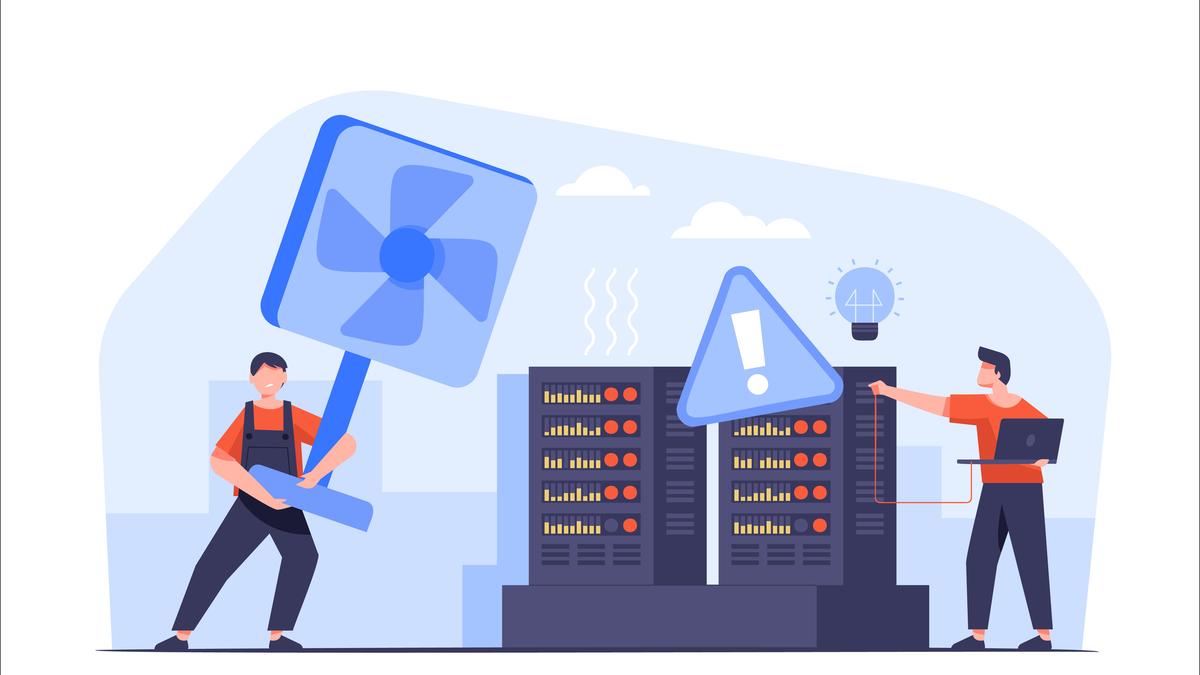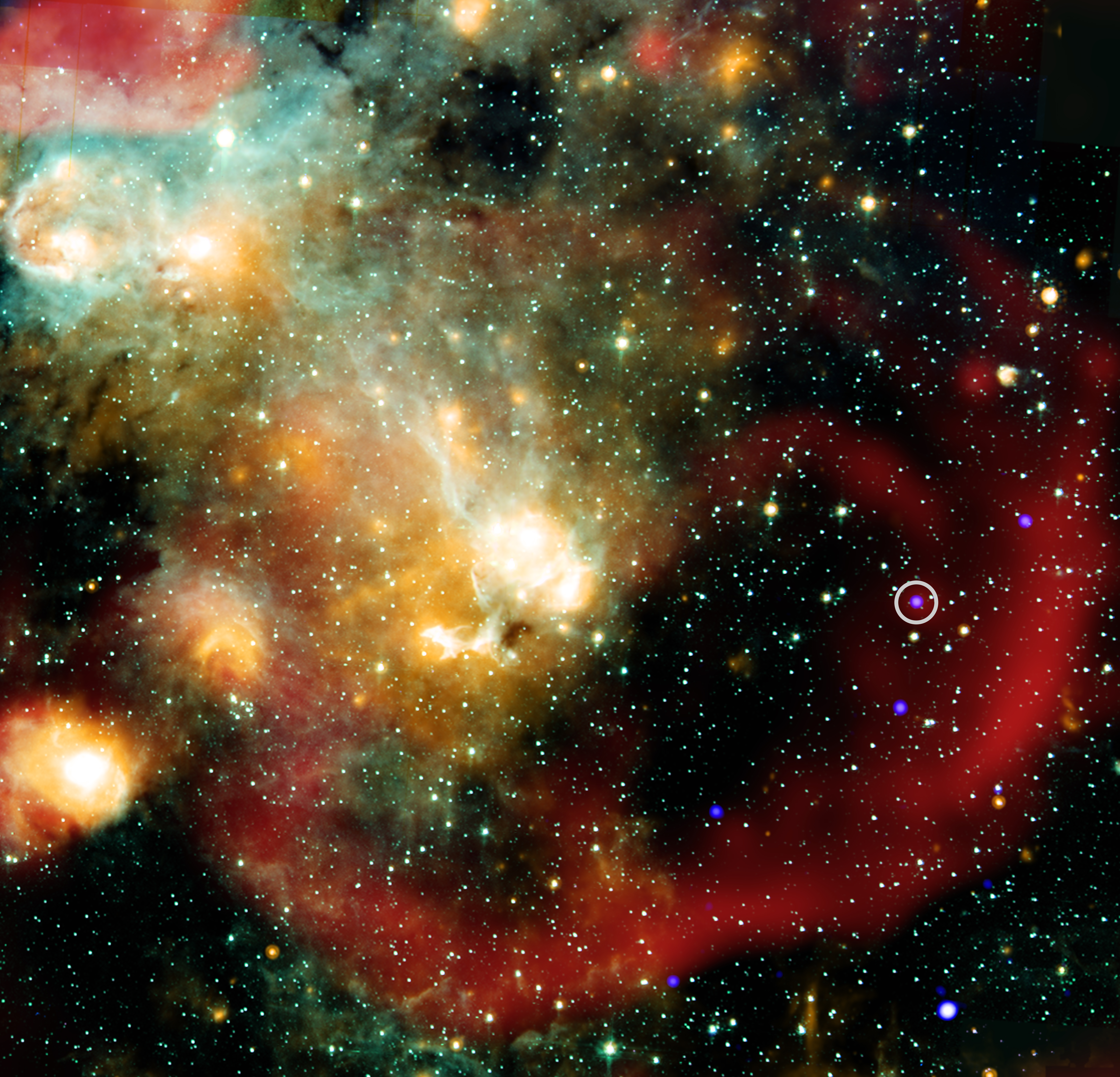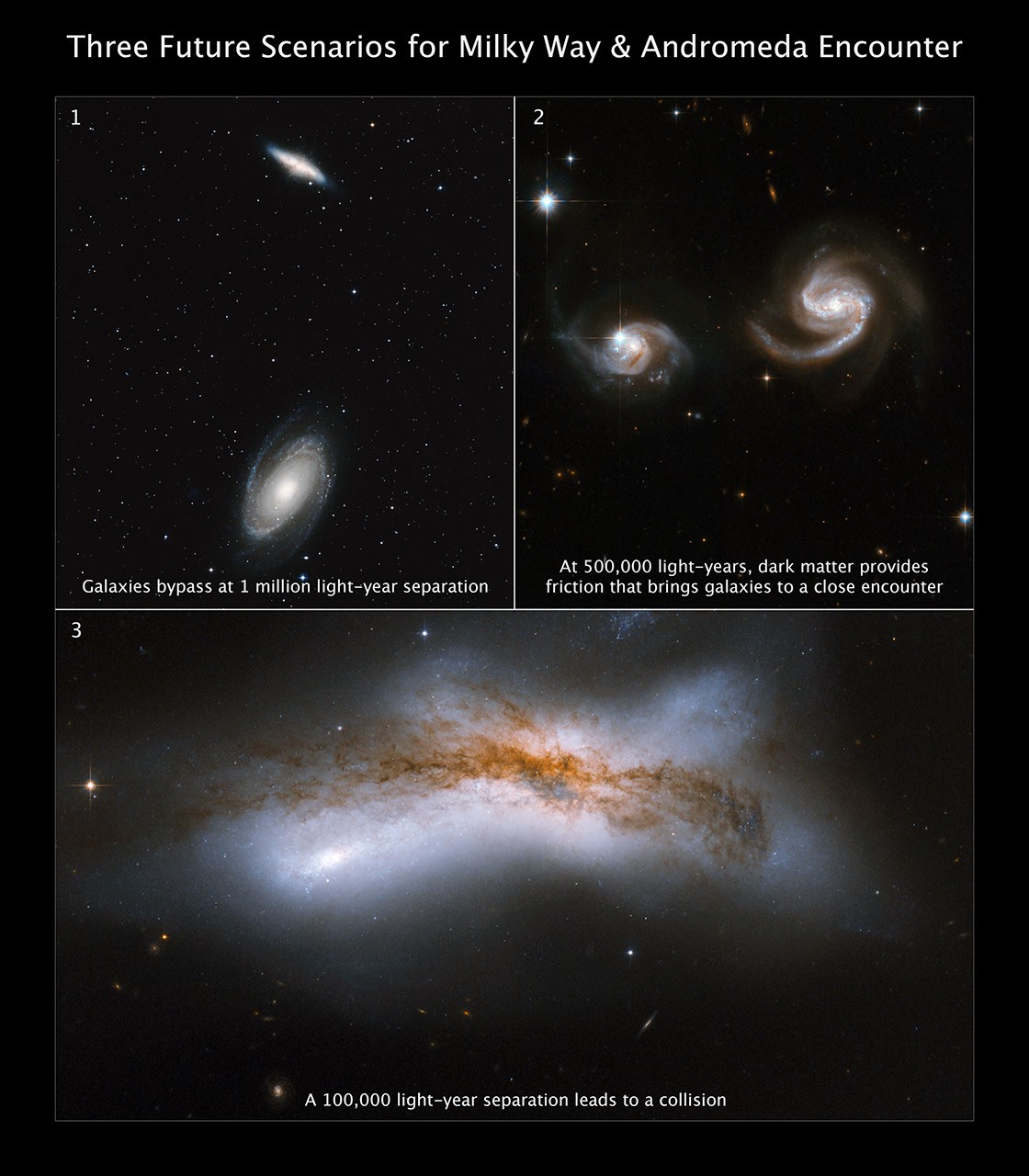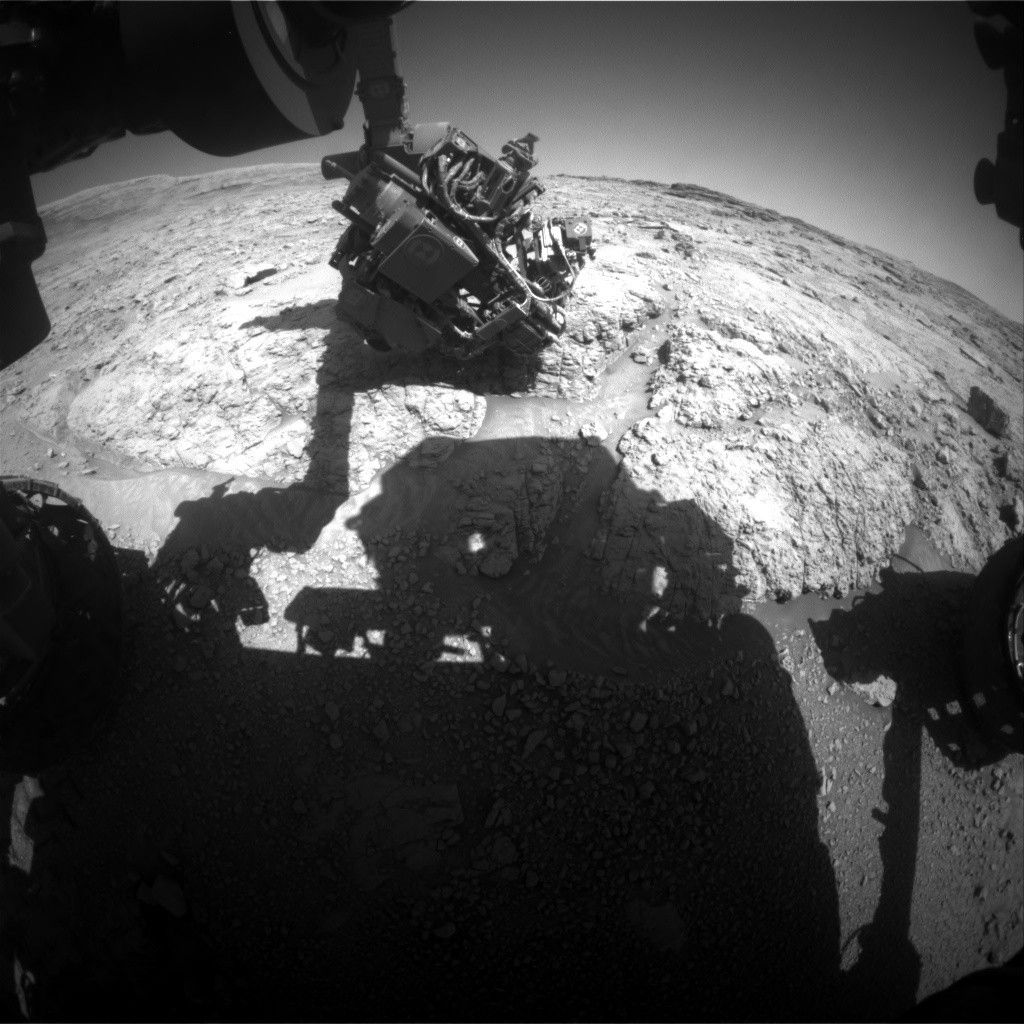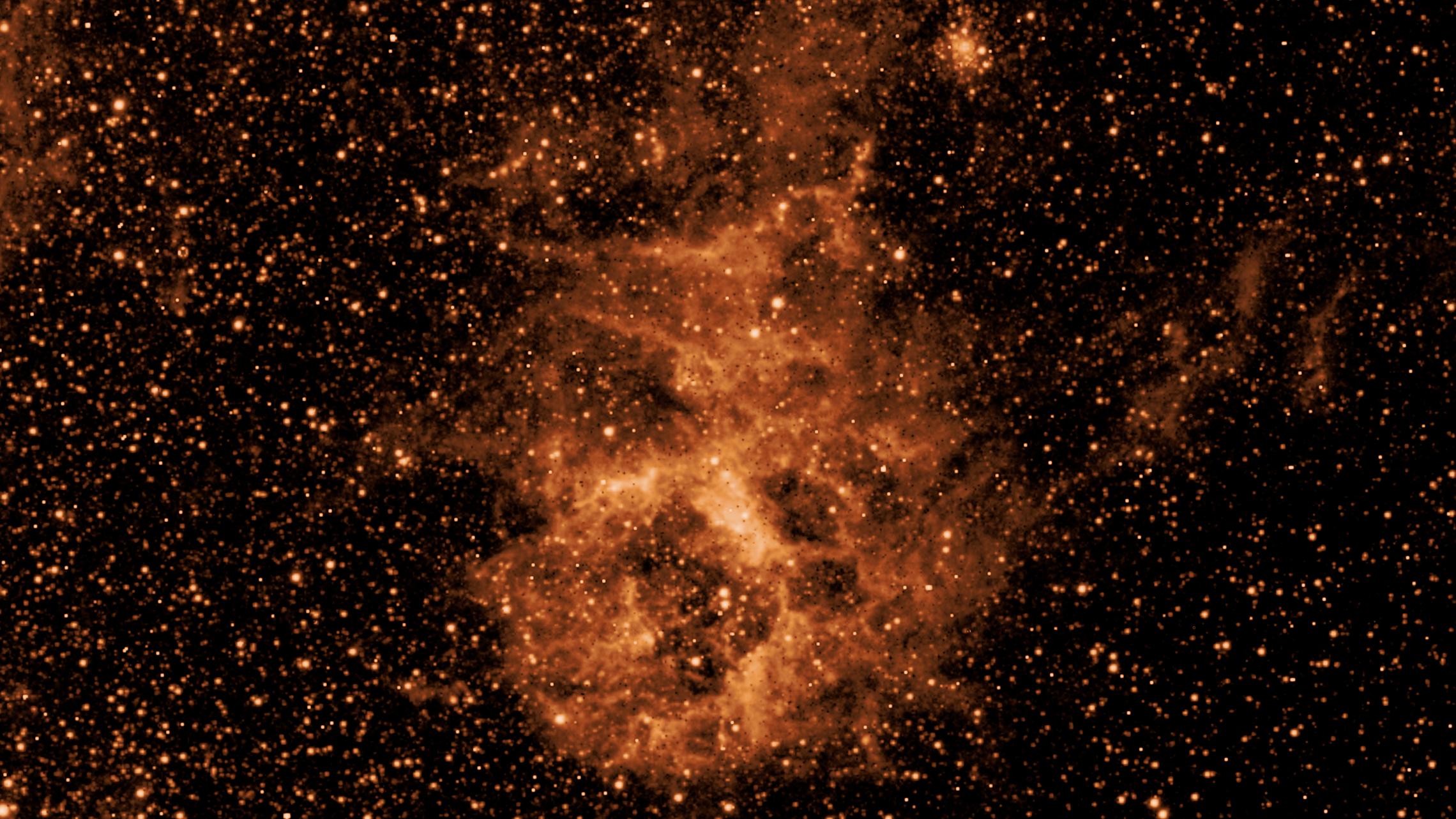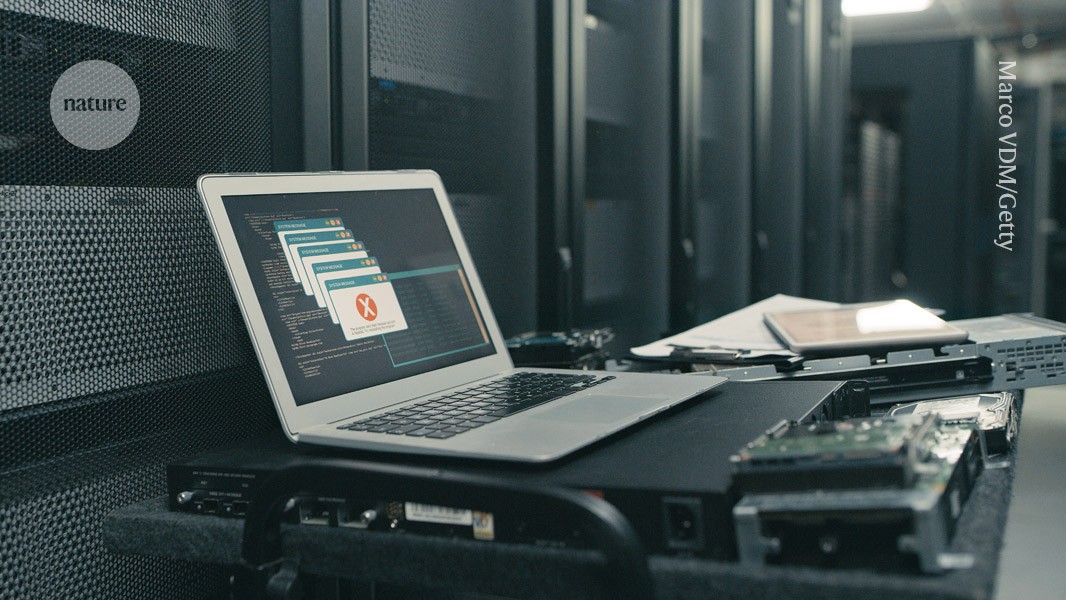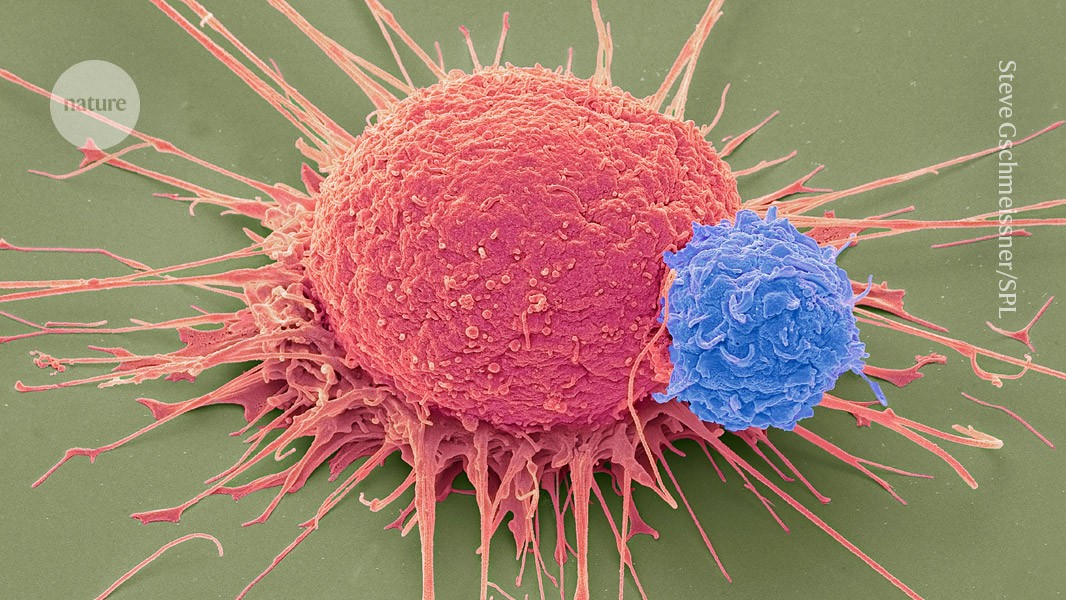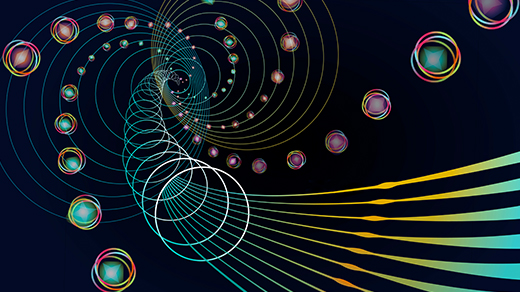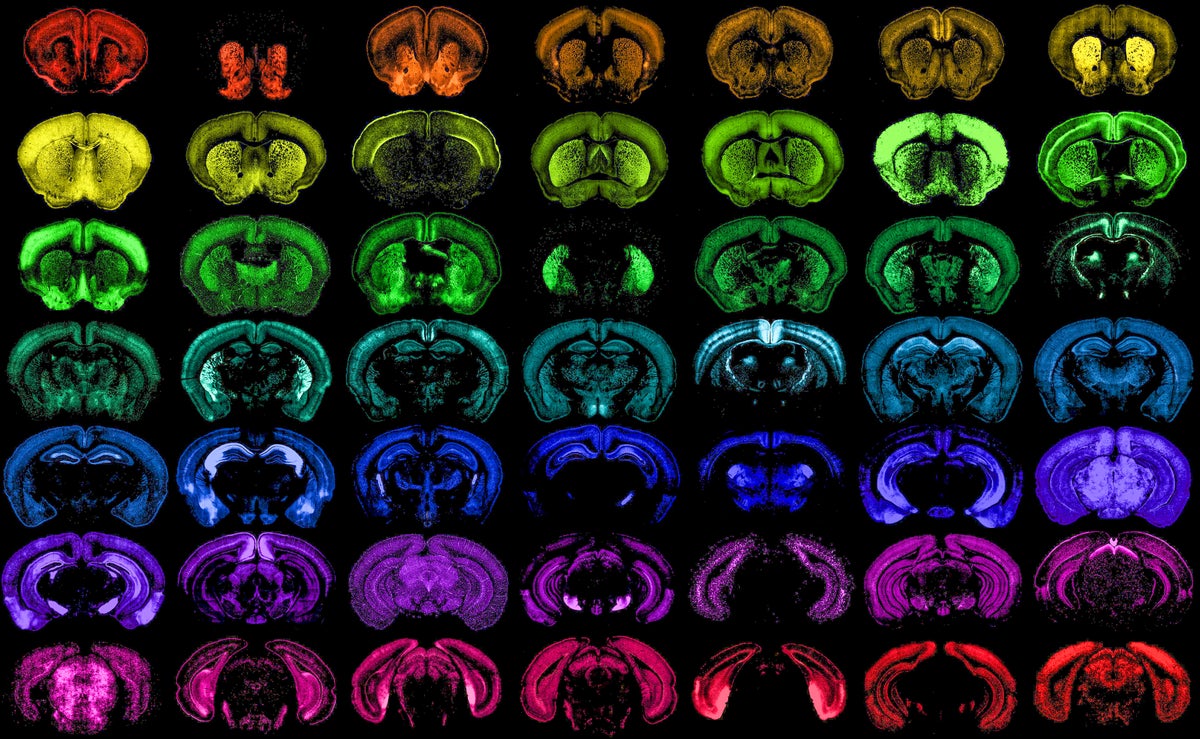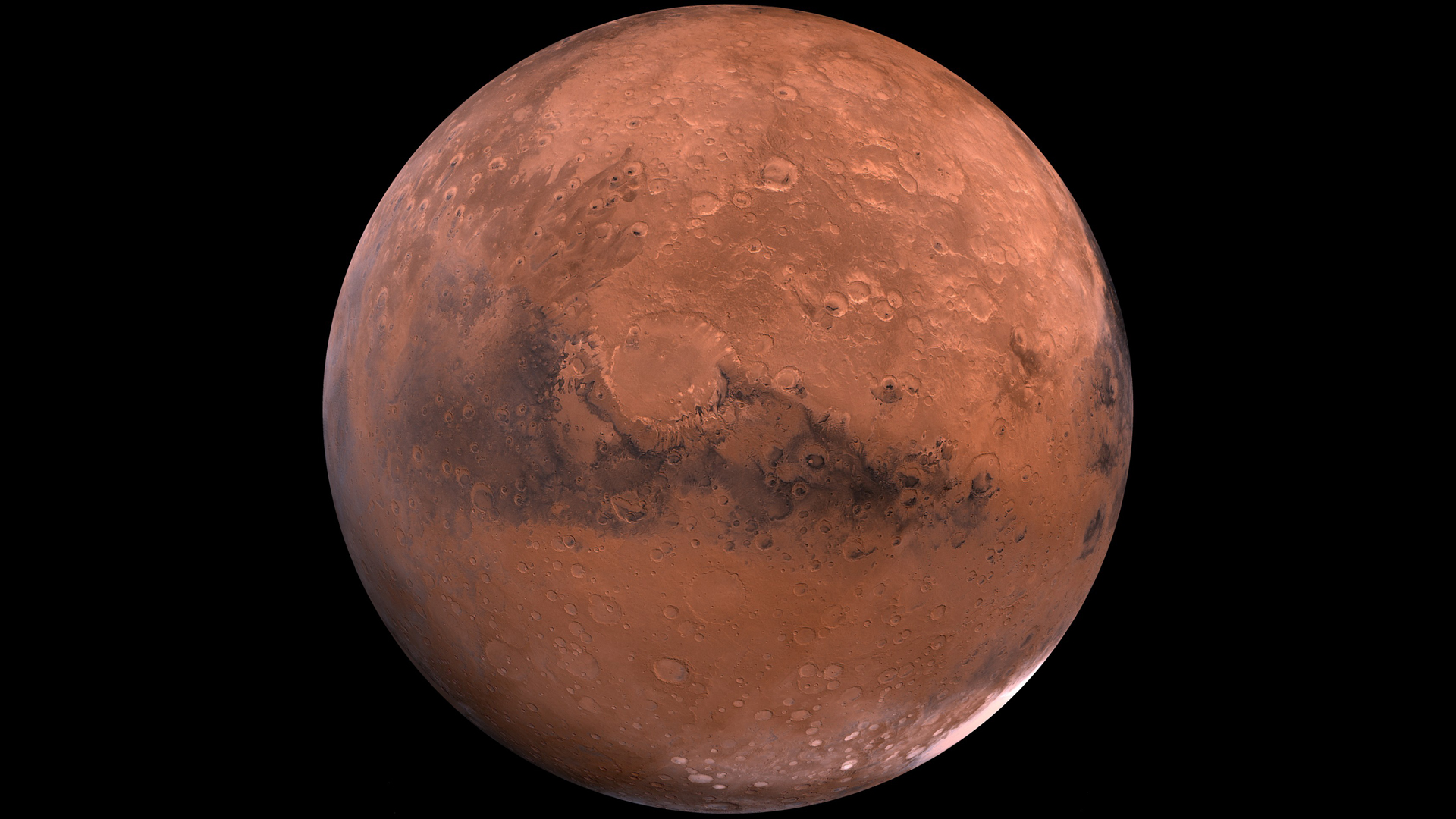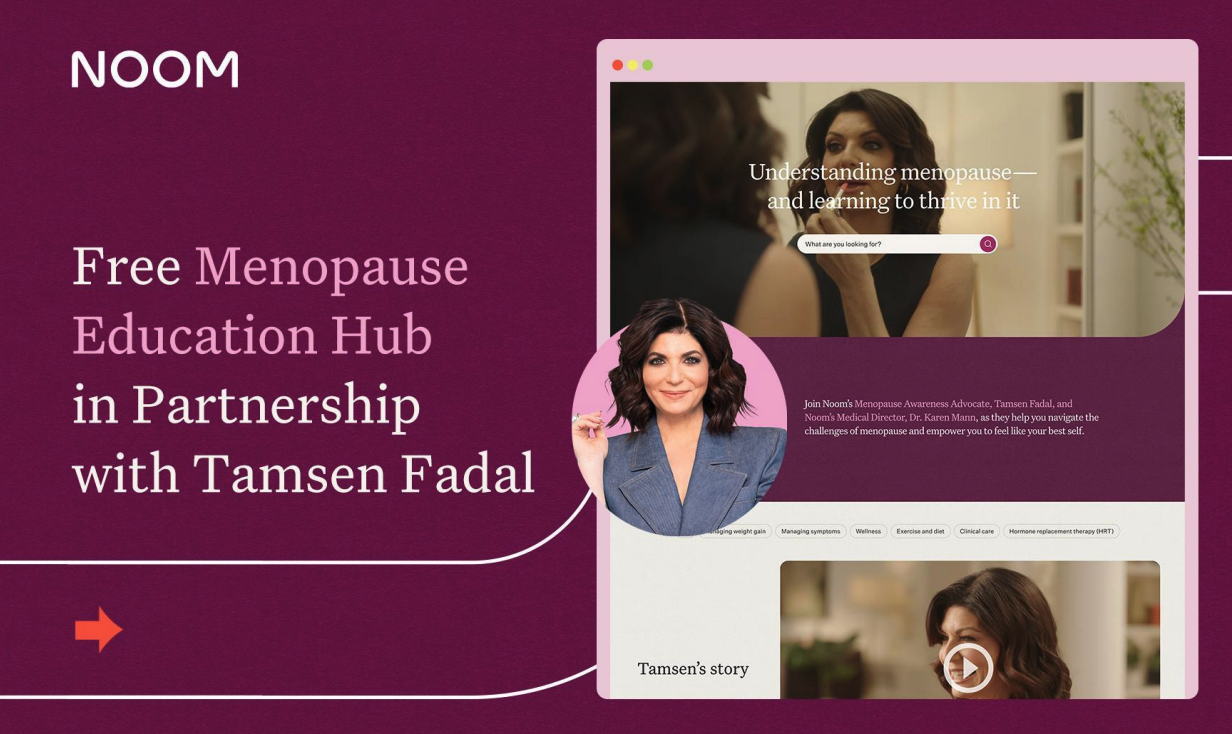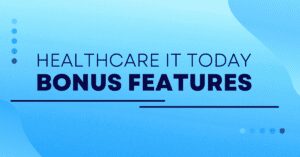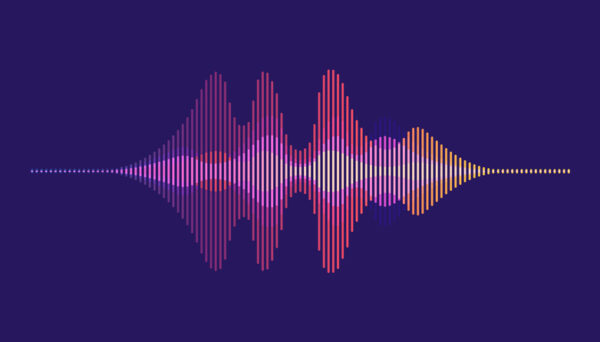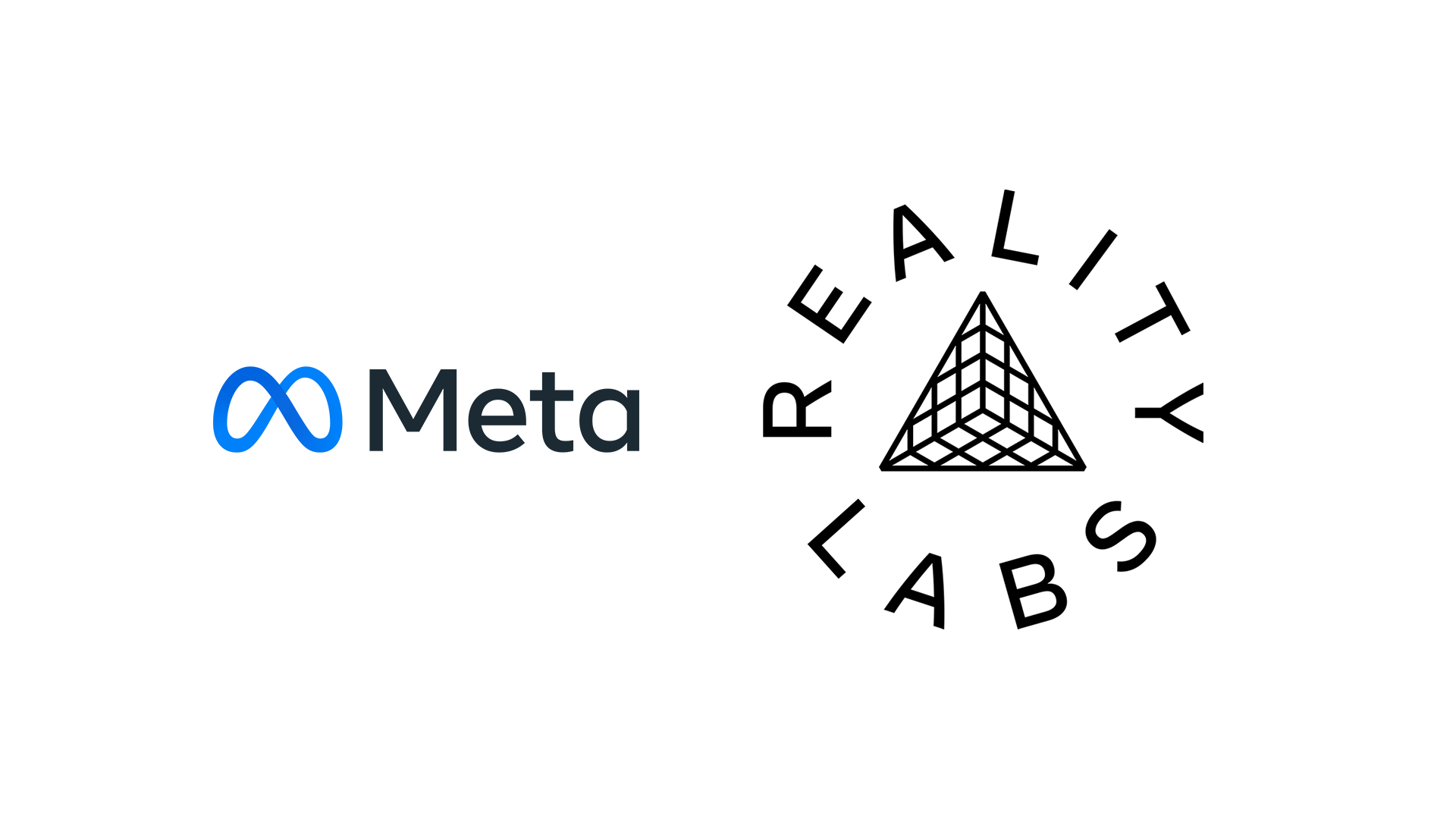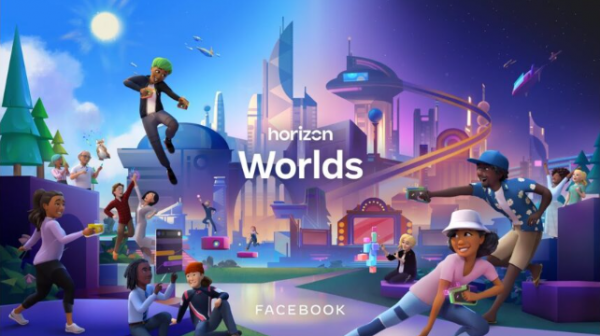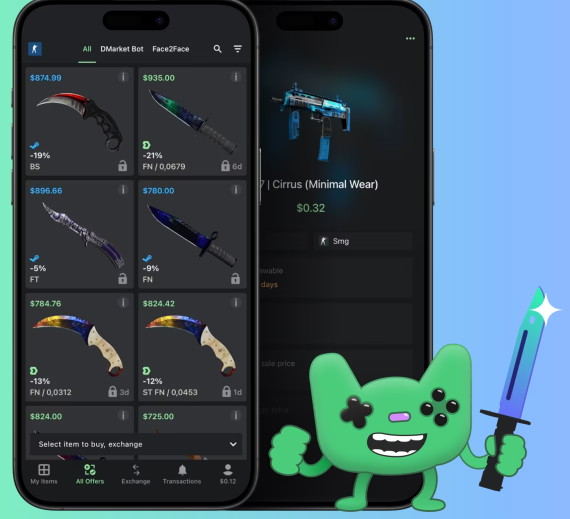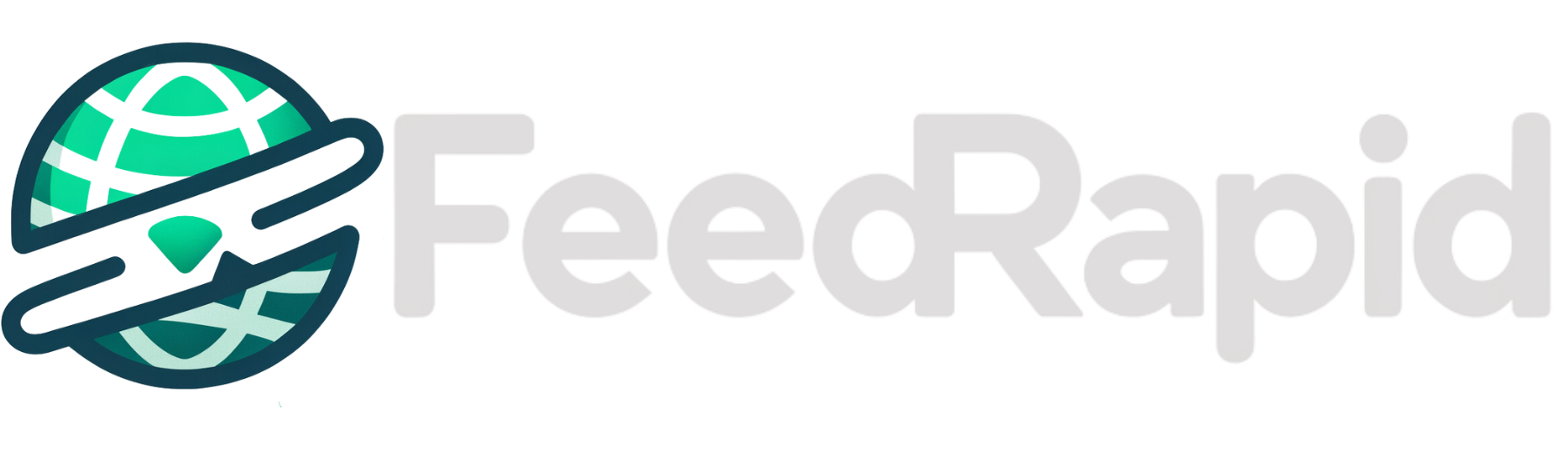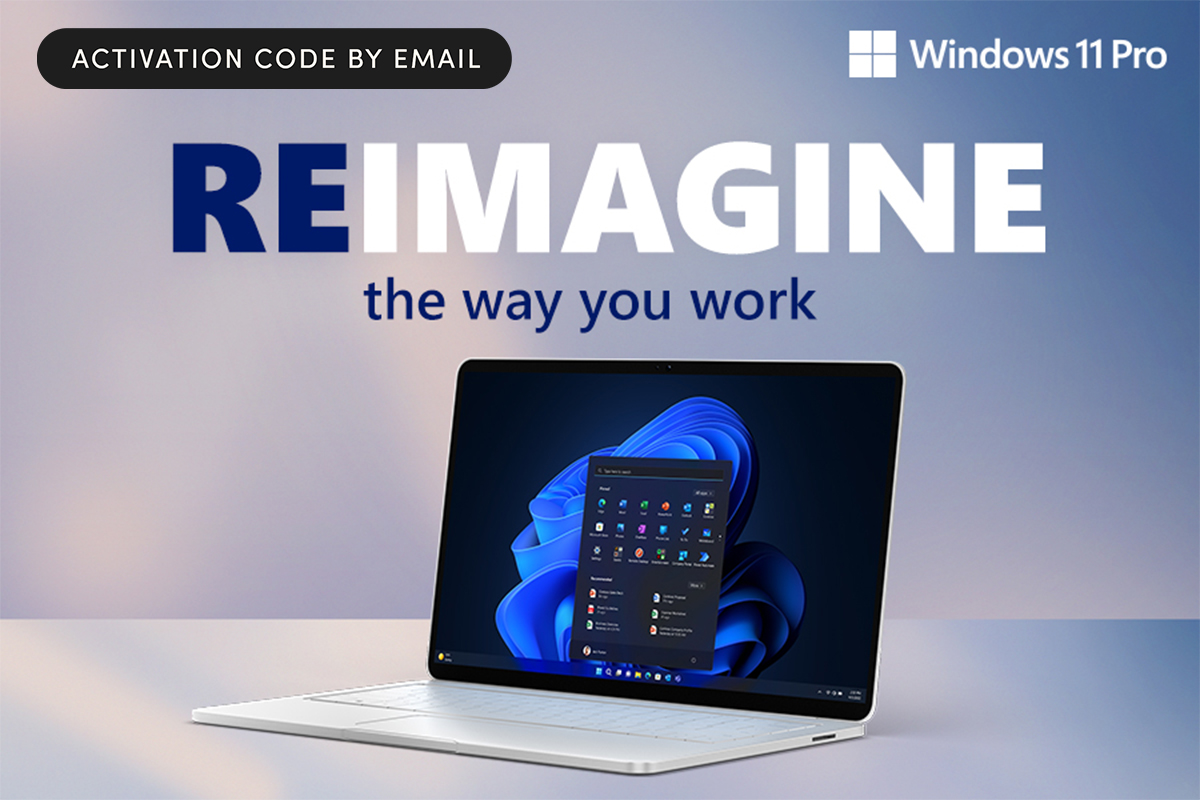How to reset your terrible streaming recommendations
Not happy with your Netflix, Hulu, or Disney Plus recommendations? Start from scratch. The post How to reset your terrible streaming recommendations appeared first on Popular Science.
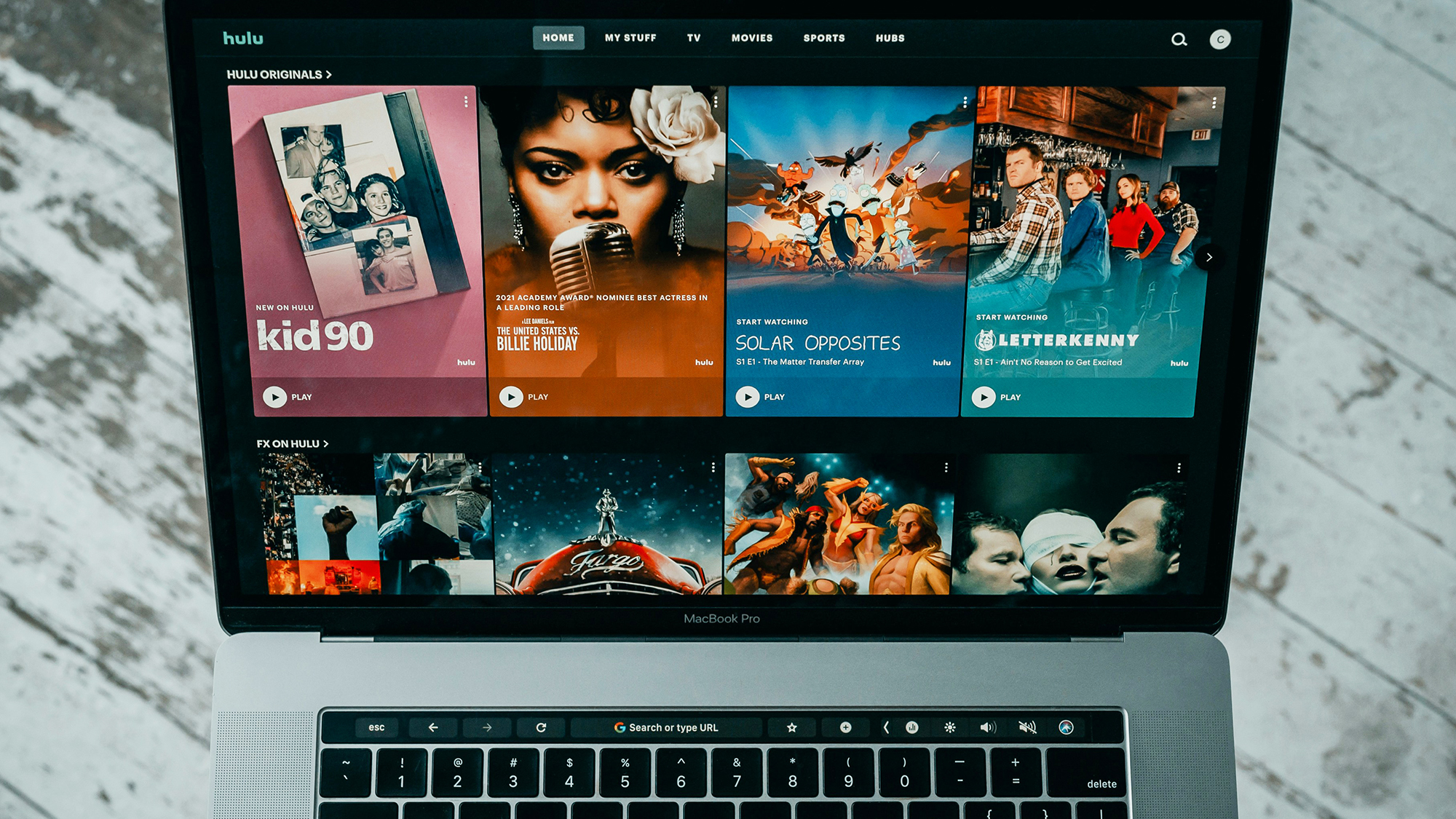
The best streaming services have vast libraries of content, and that’s where recommendations can be useful—guiding you towards the movies and shows you’re most likely to enjoy, based on what you’ve already seen.
Sometimes though, recommendations don’t work so well. Maybe someone else (a younger member of the family perhaps) has been using your account, and skewed the recommended titles in a direction you don’t like. Maybe your recommendations aren’t particularly helpful, or maybe you just want a fresh start away from everything you’ve watched in the past.
In those scenarios and others, resetting your recommendations can help—and it’s not difficult to do, no matter the streaming services you use. There’s a certain liberation in wiping the viewing slate clean, and starting again.
Netflix

Log into your Netflix account on the web, then hover over your account avatar (top right), and choose Manage Profiles and your name. You can then either click the circular icons to hide individual titles, or Hide all to hide everything.
That should be enough to reset your recommendations—though you can refine them further by clicking on the thumbs up and thumbs down icons that appear when you hover the thumbnails on screen.
Another option is to start again with a brand new profile. From the Manage Profiles page, click Add Profile, and you can go through the process of setting up a new one—with a fresh set of recommendations.
Hulu
Head to Hulu on the web, sign into your account, and hover over your account picture (top right): Choose Account, then select Privacy and Settings and California Privacy Rights. Select Watch History, then click Clear Selected.
Note that this will delete the watch history for all of the profiles associated with your account—so you should check with other family members first. With no viewing history to refer to, your recommendations should be reset.
Another option is to create a new profile within your Hulu account, which will start with a blank slate. Hover over your account name (top right), then choose Add Profile to do this.
Amazon Prime Video

If you’re an Amazon Prime Video subscriber, you can reset the recommendation algorithm by heading to the Prime Video website, hovering over your account avatar (top right), and clicking Account & Settings on the pop-up dialog.
Next to anything you want to remove from your Prime Video watch history, click Delete movie from Watch History or Delete episodes from Watch History. Unfortunately, there’s no bulk delete option, so this might take you quite a while.
An alternative way of resetting your recommendations is to start with a fresh profile inside your Prime Video account. Hover over your account icon, then pick Add new and follow the instructions on screen.
Disney Plus
Disney Plus is unusual among streaming services in that it doesn’t offer an option to reset your recommendations or edit your viewing history. Everything you’ve ever watched is logged and can’t be accessed.
You can’t even rate the recommendations you’re shown, or anything you’ve previously watched. All you can do when you’ve logged in on the web is to click the stop sign circle icons that appear on the Continue Watching bar to remove them.
For a fresh set of recommendations on Disney Plus, you need to create a new profile, and it’s straightforward enough to do: Hover over your account picture (top right), then pick Add profile. You’ll then be asked to pick an avatar and a name.
YouTube

YouTube relies heavily on recommendations to keep you watching, and they pop up all over the interface. If you see something you don’t like on the web, click the three dots next to it, then choose Not interested.
For a comprehensive reset, hover over your account picture (top right), then pick Your data in YouTube. If you then click the arrow underneath YouTube Watch History, and Manage history, you’ll see all the videos you’ve watched recently.
Click Delete and Delete all time, and you can do a full wipe and reset your recommendations. YouTube also gives you the option of deleting just some of your viewing history, and automatically deleting it after a certain time period.
Apple TV Plus
When it comes to Apple TV Plus, recommendations aren’t as prominent (maybe because there’s not quite as much content). However, you still get the For You section across different devices.
The way you can reset your recommendations depends on which device you’re using as well. You need to clear your viewing history entirely: You can’t remove individual titles, so it’s all or nothing.
To do this on Apple TV Plus on the web, click your profile picture (top right), then choose Settings and Clear Play History. The same option is available via the Apple TV app on macOS: Choose TV > Settings > Advanced, then Clear Play History.
The post How to reset your terrible streaming recommendations appeared first on Popular Science.