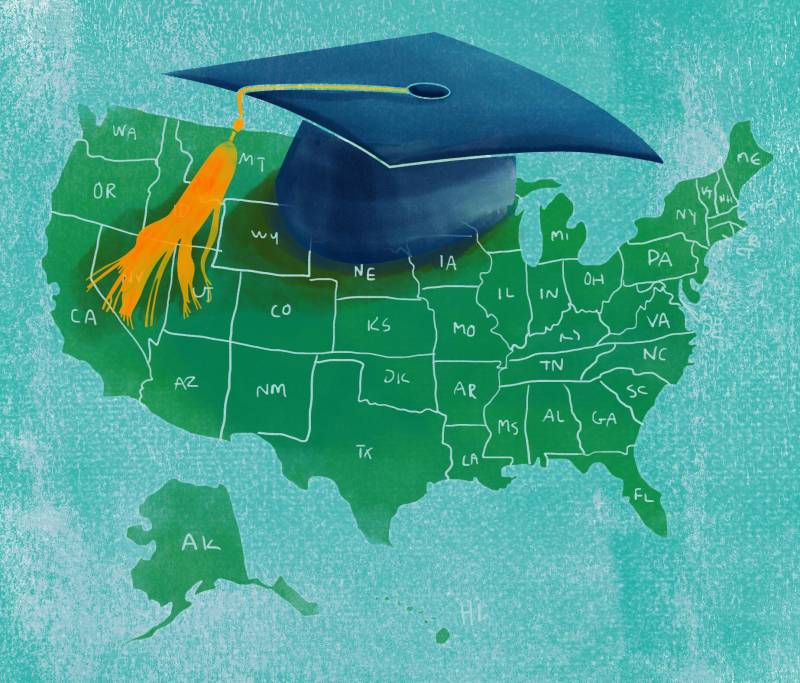One-Click Setup for SSH Login, Password Policy, IP Ban Configuration, and Custom Admin User Creation
Introduction Brute-force attacks are more cost-effective for hackers than methods like DDoS, man-in-the-middle attacks, or privilege escalation through software vulnerabilities. Root users with predictable weak passwords are primary targets. Additionally, some cloud hosts running without security measures are often exploited for cryptojacking. Since I have already analyzed cryptojacking scripts in the malware analysis section, I decided to write a one-click script to counter brute-force attacks on SSH port scans. The countermeasures include: Passwords with any character combination and SSH key-based authentication Fail2ban for IP banning Creating a custom admin user and locking root remote login Setting up SSH login, user password policies, Fail2ban IP banning, and creating an admin user on a new cloud host can be tedious and prone to errors. To simplify the process, I wrote this one-click script for CentOS 8 cloud servers. After troubleshooting configuration errors, researching solutions, and debugging the script, I’m finally done. Since this guide is quite long, the source code is provided at the end. One-Click Setup for SSH Login, Password Policy, and IP Ban Configuration Features: SSH Login: Passwordless key authentication, persistent connection to prevent client disconnection Password Policy: No restriction on special characters or case sensitivity, with a minimum length of 4-5 characters IP Ban: Any IP (except your own) that enters an incorrect password three times within 30 seconds is permanently banned Copy and paste the following command to execute the script. GitHub source code: lite_ssh_n_ban.sh sudo bash -c "$(curl -fL https://ghfast.top/https://raw.githubusercontent.com/Excalibra/scripts/refs/heads/main/d-shell/lite_ssh_n_ban.sh)" Configuration Screenshot One-Click Custom Admin User Creation for Linux Features: Custom username Passwordless authentication for su, sudo, and wheel group members Disables root remote login in sshd_config for enhanced security Copy and paste the following command to execute the script. GitHub source code: diy_add_wheel.sh sudo bash -c "$(curl -fL https://ghfast.top/https://raw.githubusercontent.com/Excalibra/scripts/refs/heads/main/d-shell/diy_add_wheel.sh)" Individual SSH and Fail2ban Configuration One-click SSH configuration for SSH key authentication and simple password policy setup. (Restricts access to your IP only using AllowUsers.) GitHub source code: simple_ssh.sh sudo bash -c "$(curl -fL https://ghfast.top/https://raw.githubusercontent.com/Excalibra/scripts/main/d-shell/simple_ssh.sh)" One-click Fail2ban installation, configuration, and service startup. (Allows updating public IP restrictions dynamically.) GitHub source code: simple_ban.sh sudo bash -c "$(curl -fL https://ghfast.top/https://raw.githubusercontent.com/Excalibra/scripts/main/d-shell/simple_ban.sh)" Findings from Research I found various useful tools for system self-checks, IP banning, antivirus, firewalls, and DDoS protection: LinuxCheck: Self-check script (al0ne/LinuxCheck) Graphical Firewall for Linux: soonxf/Firewalld-UI IP Ban: Fail2ban DDoS Protection for Linux: anti-ddos/Anti-DDOS Antivirus for Linux: Shellpub, ClamAV Raw source code parts: lite_ssh_n_ban.sh echo -e "Note: Execute this script using the 'sudo bash' command." # Backup SSH server and client configuration files to the ssh.bak directory mkdir -p /etc/bak/ssh && cp -p /etc/ssh/{ssh_config,sshd_config} /etc/bak/ssh # Optimized method to filter connections with port 22 # This method of obtaining the IP has a risk of being mixed up due to SSH queue-jumping, so it's commented out # get_my_ip=$(netstat -n|grep -i :22|awk '{print $5}'|cut -d":" -f1|sed -n '1p') # get_my_ip_port=$(netstat -n|grep -i :22|awk '{print $5}'|sed -n '1p') get_my_ip=$(who|awk '{print $5}'| cut -d '(' -f2 | cut -d ')' -f1|sed -n '1p') # Edit, modify configuration permissions, and restart the service to apply changes echo -e \ " PubkeyAuthentication yes # Allow Public Key authentication PermitRootLogin yes # Allow Root login PasswordAuthentication no # Disable password authentication ClientAliveInterval 30 # Client sends a heartbeat to the server every 30 seconds ClientAliveCountMax 86400 # Server disconnects if the client is unresponsive for 86400 seconds # AllowUsers *@$get_my_ip *@127.0.0.1 # Switching proxies immediately after login may interrupt SSH connections. " \ >>/etc/ssh/sshd_config # Grant necessary permissions, suppress errors with >/dev/null 2>&1 chmod 700 $HOME && chmod 700 ~/.ssh touch ~/.ssh/authorized_keys && chmod 600 ~/.ssh/authorized_keys >/dev/null 2>&1 systemctl restart sshd.service #--------------- Simplify Password Requirements ----------------------- # Backup files mkdir -p /etc/bak/pam.d/ && cp -p /etc/pam.d/system-auth /etc/bak/

Introduction
Brute-force attacks are more cost-effective for hackers than methods like DDoS, man-in-the-middle attacks, or privilege escalation through software vulnerabilities. Root users with predictable weak passwords are primary targets. Additionally, some cloud hosts running without security measures are often exploited for cryptojacking. Since I have already analyzed cryptojacking scripts in the malware analysis section, I decided to write a one-click script to counter brute-force attacks on SSH port scans. The countermeasures include:
- Passwords with any character combination and SSH key-based authentication
- Fail2ban for IP banning
- Creating a custom admin user and locking root remote login
Setting up SSH login, user password policies, Fail2ban IP banning, and creating an admin user on a new cloud host can be tedious and prone to errors. To simplify the process, I wrote this one-click script for CentOS 8 cloud servers.
After troubleshooting configuration errors, researching solutions, and debugging the script, I’m finally done. Since this guide is quite long, the source code is provided at the end.
One-Click Setup for SSH Login, Password Policy, and IP Ban Configuration
Features:
- SSH Login: Passwordless key authentication, persistent connection to prevent client disconnection
- Password Policy: No restriction on special characters or case sensitivity, with a minimum length of 4-5 characters
- IP Ban: Any IP (except your own) that enters an incorrect password three times within 30 seconds is permanently banned
Copy and paste the following command to execute the script.
GitHub source code: lite_ssh_n_ban.sh
sudo bash -c "$(curl -fL https://ghfast.top/https://raw.githubusercontent.com/Excalibra/scripts/refs/heads/main/d-shell/lite_ssh_n_ban.sh)"
Configuration Screenshot
One-Click Custom Admin User Creation for Linux
Features:
- Custom username
- Passwordless authentication for
su,sudo, andwheelgroup members - Disables root remote login in
sshd_configfor enhanced security
Copy and paste the following command to execute the script.
GitHub source code: diy_add_wheel.sh
sudo bash -c "$(curl -fL https://ghfast.top/https://raw.githubusercontent.com/Excalibra/scripts/refs/heads/main/d-shell/diy_add_wheel.sh)"
Individual SSH and Fail2ban Configuration
One-click SSH configuration for SSH key authentication and simple password policy setup. (Restricts access to your IP only using AllowUsers.)
GitHub source code: simple_ssh.sh
sudo bash -c "$(curl -fL https://ghfast.top/https://raw.githubusercontent.com/Excalibra/scripts/main/d-shell/simple_ssh.sh)"
One-click Fail2ban installation, configuration, and service startup. (Allows updating public IP restrictions dynamically.)
GitHub source code: simple_ban.sh
sudo bash -c "$(curl -fL https://ghfast.top/https://raw.githubusercontent.com/Excalibra/scripts/main/d-shell/simple_ban.sh)"
Findings from Research
I found various useful tools for system self-checks, IP banning, antivirus, firewalls, and DDoS protection:
- LinuxCheck: Self-check script (al0ne/LinuxCheck)
- Graphical Firewall for Linux: soonxf/Firewalld-UI
- IP Ban: Fail2ban
- DDoS Protection for Linux: anti-ddos/Anti-DDOS
- Antivirus for Linux: Shellpub, ClamAV
Raw source code parts:
lite_ssh_n_ban.sh
echo -e "Note: Execute this script using the 'sudo bash' command."
# Backup SSH server and client configuration files to the ssh.bak directory
mkdir -p /etc/bak/ssh && cp -p /etc/ssh/{ssh_config,sshd_config} /etc/bak/ssh
# Optimized method to filter connections with port 22
# This method of obtaining the IP has a risk of being mixed up due to SSH queue-jumping, so it's commented out
# get_my_ip=$(netstat -n|grep -i :22|awk '{print $5}'|cut -d":" -f1|sed -n '1p')
# get_my_ip_port=$(netstat -n|grep -i :22|awk '{print $5}'|sed -n '1p')
get_my_ip=$(who|awk '{print $5}'| cut -d '(' -f2 | cut -d ')' -f1|sed -n '1p')
# Edit, modify configuration permissions, and restart the service to apply changes
echo -e \
"
PubkeyAuthentication yes # Allow Public Key authentication
PermitRootLogin yes # Allow Root login
PasswordAuthentication no # Disable password authentication
ClientAliveInterval 30 # Client sends a heartbeat to the server every 30 seconds
ClientAliveCountMax 86400 # Server disconnects if the client is unresponsive for 86400 seconds
# AllowUsers *@$get_my_ip *@127.0.0.1 # Switching proxies immediately after login may interrupt SSH connections.
" \
>>/etc/ssh/sshd_config
# Grant necessary permissions, suppress errors with >/dev/null 2>&1
chmod 700 $HOME && chmod 700 ~/.ssh
touch ~/.ssh/authorized_keys && chmod 600 ~/.ssh/authorized_keys >/dev/null 2>&1
systemctl restart sshd.service
#--------------- Simplify Password Requirements -----------------------
# Backup files
mkdir -p /etc/bak/pam.d/ && cp -p /etc/pam.d/system-auth /etc/bak/pam.d/
# This works, but Linux systems may enforce a minimum of 8 characters; pam.d/system-auth has higher priority than login.defs
# One configures system modules, the other is auxiliary account login policies; they differ significantly.
echo -e "
# Add custom password policy: 3 retries, no special characters, case sensitivity, or minimum length (3 characters)
password\trequisite\tpam_pwquality.so\ttry_first_pass local_users_only retry=3
password\trequisite\tpam_pwquality.so\tauthtok_type= minlen=4
password\trequisite\tpam_pwquality.so dcredit=0 ocredit=0 lcredit=0 ucredit=0
" >>/etc/pam.d/system-auth
#****************** Install and Configure fail2ban *****************************
echo -e "Installing fail2ban and its dependencies"
yum install epel-release -y && yum update -y
yum install fail2ban-firewalld fail2ban-systemd -y
yum -y install git python3
# Backup original files
mkdir -p /etc/bak/fail2ban_conf/ && cp -p /etc/fail2ban/jail.conf /etc/bak/fail2ban_conf/
echo -e \
"
[DEFAULT]
ignoreip = 127.0.0.1 $get_my_ip
maxretry = 3
findtime = 10
bantime = -1
[ssh-iptables]
enabled = true
filter = sshd
action = iptables[name=SSH, port=22, protocol=tcp]
logpath = /var/log/secure
" > /etc/fail2ban/jail.local
echo -e "Adding to the daemon, enabling auto-start, and starting fail2ban \n"
systemctl enable fail2ban.service && systemctl start fail2ban.service
echo -e "----------------- Server Configuration Overview --------------------\n"
echo -e "\nSSH server key, login policy, heartbeat response, and IP range restrictions"
echo -e "Simplified password rules: Any case/symbols/numbers allowed, minimum 4 characters"
echo -e "fail2ban: Except for your IP ($get_my_ip), any IP with 3 failed attempts will be permanently banned.\n"
echo -e "All SSH server (Linux) configurations are now complete.\n"
#************ All configurations done, starting verbose ECHO *********************
echo -e "**** Point-to-Point Configuration Summary *****"
echo -e "SSH server configuration: vi /etc/ssh/sshd_config"
echo -e "Password policy configuration: vi /etc/pam.d/system-auth"
echo -e "Check banned IPs: fail2ban-client status ssh-iptables"
echo -e "Unban IP: fail2ban-client set ssh-iptables unbanip xxx.xxx.xxx.xxx \n"
echo -e 'Generate client key: ssh-keygen -t ed25519 -C "your@email.com"'
echo -e "Copy public key to server: ssh-copy-id -i ~/.ssh/id_ed25519.pub user@server"
echo -e "Client troubleshooting: rm -rf ~/.ssh/known_hosts ~/.ssh/known_hosts.old && cat ~/.ssh/ssh_config \n"
echo -e "------ Ban|Key| Password ----\n"
echo -e "Ban IP has the highest priority; even with keys or passwords, access is denied."
echo -e "If keys are configured but not authorized, even with a password, login is denied."
echo -e "Most Linux hacks occur due to weak passwords, lack of one-to-one key authorization, and vulnerabilities in service programs."
echo -e "The most critical settings are IP restrictions and BAN IP policies."
rm -rf $0
diy_add_wheel.sh
# Script to create a custom user with administrator privileges on a Linux system
# This script is designed to make the process as smooth as setting up a user on a Windows PC.
echo -e "After setting up the root user, use this script to create a custom user with administrator privileges.\n"
echo -e "⭐︎ A personalized account with admin rights, as smooth as using a Windows PC! ⭐︎\n"
#****************** Create a User in the Wheel Group *****************
# Prompt the user to enter a username and create a user in the 'wheel' group (admin group in CentOS/RHEL)
read -p "Enter the username: " user_name
useradd -g wheel $user_name
echo -e "\nUser '$user_name' has been created successfully.\n"
# Prompt the user to enter a password (displayed in plain text for verification)
echo -e "◉ Note: The password will be displayed in plain text for verification purposes.\n"
read -p "Enter the password: " pass_word
# Set the password for the new user
echo $pass_word | passwd --stdin $user_name
#************** Enable Wheel Group Privileges **************
# Allow the 'wheel' group to use 'sudo' without a password
# Step 1: Grant write permissions to the sudoers file
chmod u+w /etc/sudoers
# Step 2: Uncomment the line that allows the 'wheel' group to use sudo
sed -i 's/# %wheel/%wheel/g' /etc/sudoers
# Step 3: Add a rule to allow the new user to use 'sudo' without a password
echo "$user_name ALL=(ALL) NOPASSWD: ALL" >> /etc/sudoers
# Step 4: Remove write permissions from the sudoers file for security
chmod u-w /etc/sudoers
# Step 5: Enable passwordless 'su' (switch user) for members of the 'wheel' group
sed -i 's/#a/a/g' /etc/pam.d/su
#********************** Additional Security Configurations *******************
# Copy the SSH authorized_keys file to the new user's home directory (if it exists)
# This allows the new user to use the same SSH keys as the root user
mkdir -p /home/$user_name/.ssh
cp -p ~/.ssh/authorized_keys /home/$user_name/.ssh/authorized_keys > /dev/null 2>&1
# Disable root login via SSH for better security
# Step 1: Remove any existing 'PermitRootLogin' line from the SSH config
sed -i '/^PermitRootLogin/d' /etc/ssh/sshd_config
# Step 2: Add 'PermitRootLogin no' to disable root login
echo "PermitRootLogin no" >> /etc/ssh/sshd_config
# Reload the SSH service to apply the changes
systemctl reload sshd.service
# Notify the user that the configuration is complete
echo -e "\nRoot SSH login has been disabled (PermitRootLogin no). All configurations are complete."
echo -e "You can now log in using the new user '$user_name' via SSH.\n"
# Local debugging command (for testing purposes)
# scp ~/Desktop/diy_add_wheel.sh root@10x.xxx.xxx.xx5:$HOMEPATH
# Self-delete the script after execution
rm -rf $0