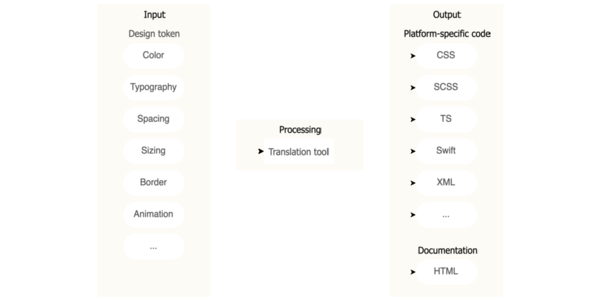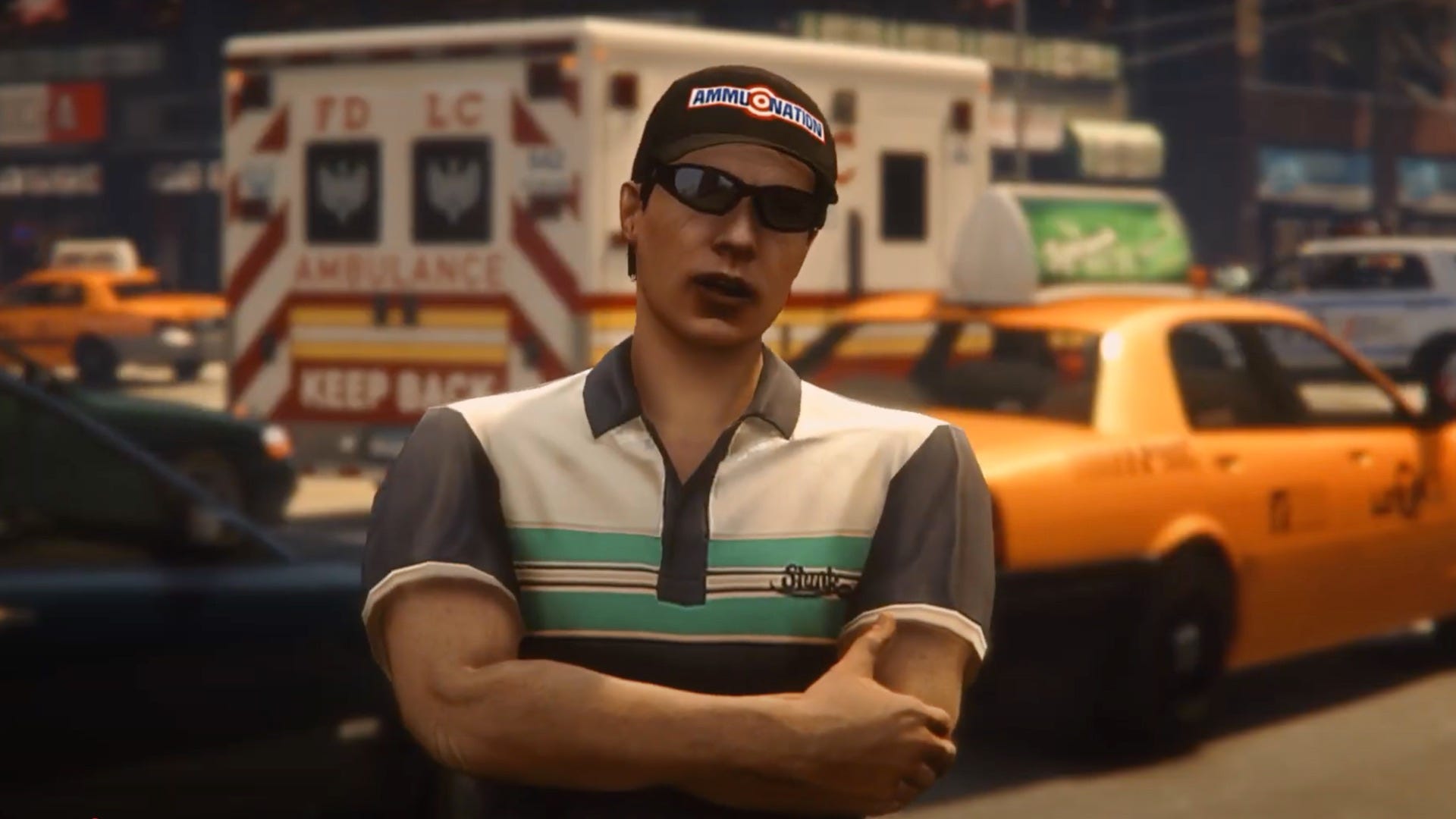Microservices Part 01: Creating Service Registry Application
In order to create a Microservices Application we will first require a Service Registry which is nothing but a special kind of microservice that will have a list of microservices registered inside it. There are total three steps to create a Service Registry. Step1: We are going to write our Service Registry microservice application using the spring-cloud-starter-netflix-eureka-server dependency. 4.0.0 org.springframework.boot spring-boot-starter-parent 3.4.1 com.sky service-registry 1.0 service-registry Registry for Job Portal Application 21 2024.0.0 org.springframework.boot spring-boot-starter-web org.springframework.cloud spring-cloud-starter-netflix-eureka-server org.springframework.boot spring-boot-starter-test test org.springframework.cloud spring-cloud-dependencies ${spring-cloud.version} pom import org.springframework.boot spring-boot-maven-plugin service-registry/pom.xml Step 2: Now, we need to also include the annotation @EnableEurekaServer to notify that this particular application will act as a Registry Server. package com.sky.service_registry; import org.springframework.boot.SpringApplication; import org.springframework.boot.autoconfigure.SpringBootApplication; import org.springframework.cloud.netflix.eureka.server.EnableEurekaServer; @SpringBootApplication @EnableEurekaServer public class ServiceRegistryApplication { public static void main(String[] args) { SpringApplication.run(ServiceRegistryApplication.class, args); } } service_registry/ServiceRegistryApplication.java Step 3: We need to also specify the below details. To tell Spring to not register this application as a microservice. As all the other microservices will be registered inside this special microservice. spring.application.name=service-registry server.port=8761 eureka.instance.hostname=localhost eureka.client.register-with-eureka=false eureka.client.fetch-registry=false /service-registry/src/main/resources/application.properties Step 4: We will create a new microservice and try to register it in the Service Registry that was created in the previous steps. We need to add the spring-cloud-starter-netflix-eureka-client dependency in our pom.xml of the new microservice in order to make it available/discoverable for registeration in the Service Registry. org.springframework.boot spring-boot-starter-web org.springframework.cloud spring-cloud-starter-netflix-eureka-client org.springframework.boot spring-boot-starter-test test Step 5: Also, we have to add below configuration for newly created microservice to specify the url for eureka server i.e. our Service Registry. spring.application.name=job-search-service server.port=8762 eureka.client.service-url.defaultZone=http://localhost:8761/eureka Step 6: Now, make sure the Service Registry and the newly created microservice is running. To validate if the registration is success we can go to the Eureka Server URL(http://localhost:8761/) and locate the new microservice name there as shown in below snapshot. Stay tuned for the next part of the Microservices Blog. Thanks for reading!

In order to create a Microservices Application we will first require a Service Registry which is nothing but a special kind of microservice that will have a list of microservices registered inside it.
There are total three steps to create a Service Registry.
Step1: We are going to write our Service Registry microservice application using the spring-cloud-starter-netflix-eureka-server dependency.
4.0.0
org.springframework.boot
spring-boot-starter-parent
3.4.1
com.sky
service-registry
1.0
service-registry
Registry for Job Portal Application
21
2024.0.0
org.springframework.boot
spring-boot-starter-web
org.springframework.cloud
spring-cloud-starter-netflix-eureka-server
org.springframework.boot
spring-boot-starter-test
test
org.springframework.cloud
spring-cloud-dependencies
${spring-cloud.version}
pom
import
org.springframework.boot
spring-boot-maven-plugin
service-registry/pom.xml
Step 2: Now, we need to also include the annotation @EnableEurekaServer to notify that this particular application will act as a Registry Server.
package com.sky.service_registry;
import org.springframework.boot.SpringApplication;
import org.springframework.boot.autoconfigure.SpringBootApplication;
import org.springframework.cloud.netflix.eureka.server.EnableEurekaServer;
@SpringBootApplication
@EnableEurekaServer
public class ServiceRegistryApplication {
public static void main(String[] args) {
SpringApplication.run(ServiceRegistryApplication.class, args);
}
}
service_registry/ServiceRegistryApplication.java
Step 3: We need to also specify the below details. To tell Spring to not register this application as a microservice. As all the other microservices will be registered inside this special microservice.
spring.application.name=service-registry
server.port=8761
eureka.instance.hostname=localhost
eureka.client.register-with-eureka=false
eureka.client.fetch-registry=false
/service-registry/src/main/resources/application.properties
Step 4: We will create a new microservice and try to register it in the Service Registry that was created in the previous steps.
We need to add the spring-cloud-starter-netflix-eureka-client dependency in our pom.xml of the new microservice in order to make it available/discoverable for registeration in the Service Registry.
org.springframework.boot
spring-boot-starter-web
org.springframework.cloud
spring-cloud-starter-netflix-eureka-client
org.springframework.boot
spring-boot-starter-test
test
Step 5: Also, we have to add below configuration for newly created microservice to specify the url for eureka server i.e. our Service Registry.
spring.application.name=job-search-service
server.port=8762
eureka.client.service-url.defaultZone=http://localhost:8761/eureka
Step 6: Now, make sure the Service Registry and the newly created microservice is running. To validate if the registration is success we can go to the Eureka Server URL(http://localhost:8761/) and locate the new microservice name there as shown in below snapshot.
Stay tuned for the next part of the Microservices Blog.
Thanks for reading!





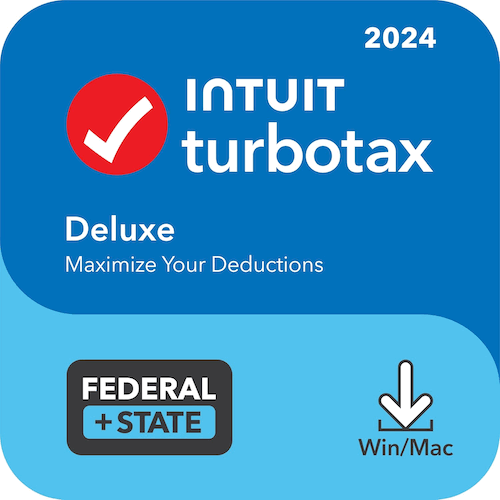




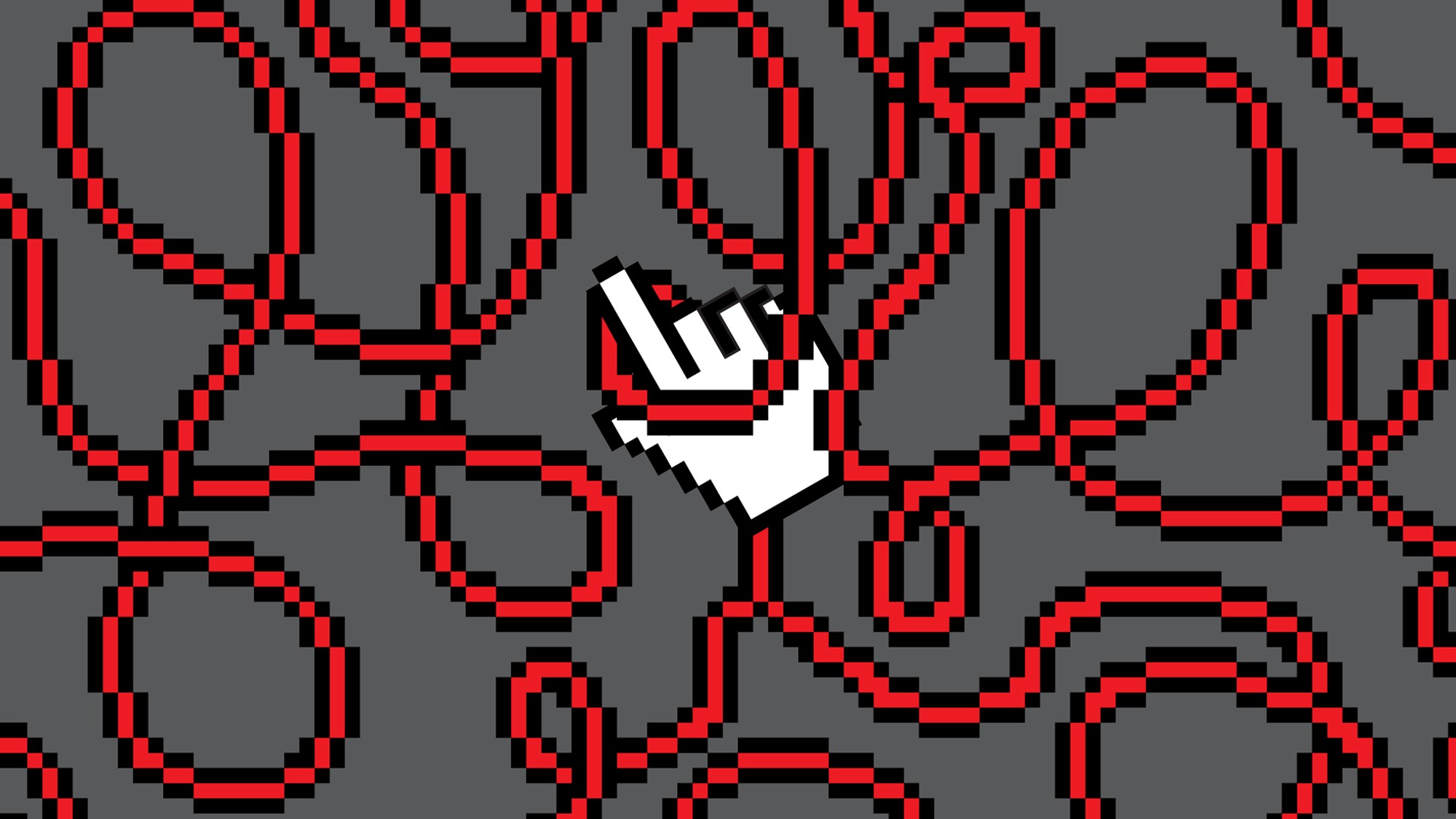












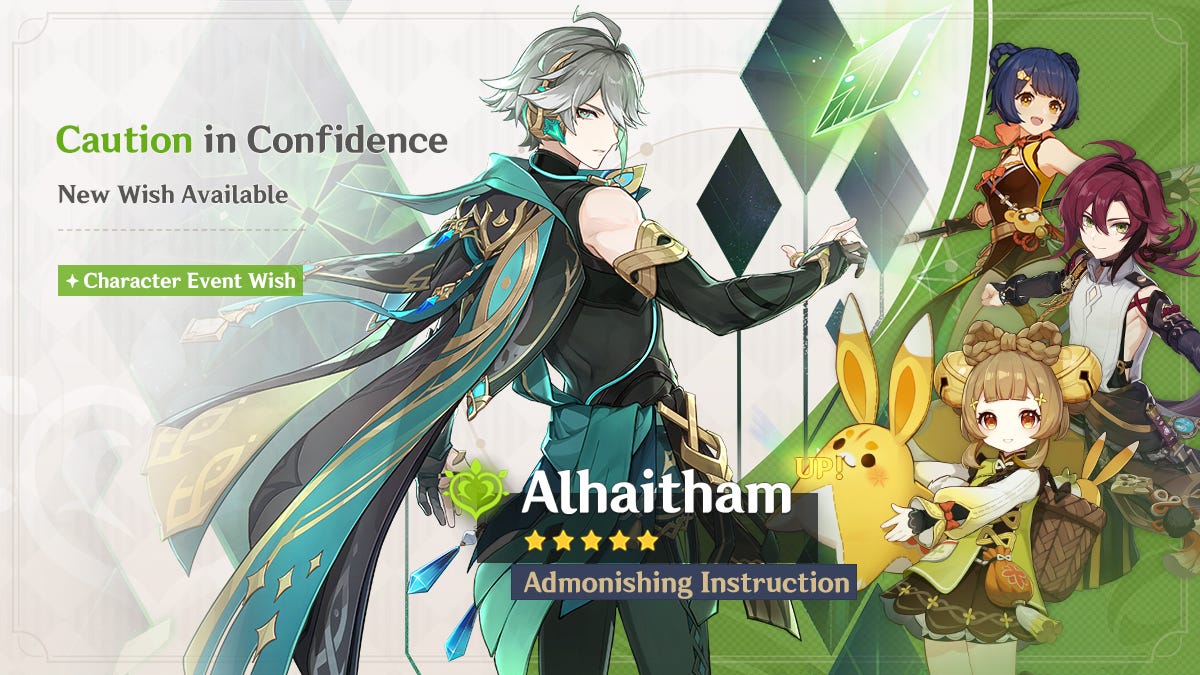










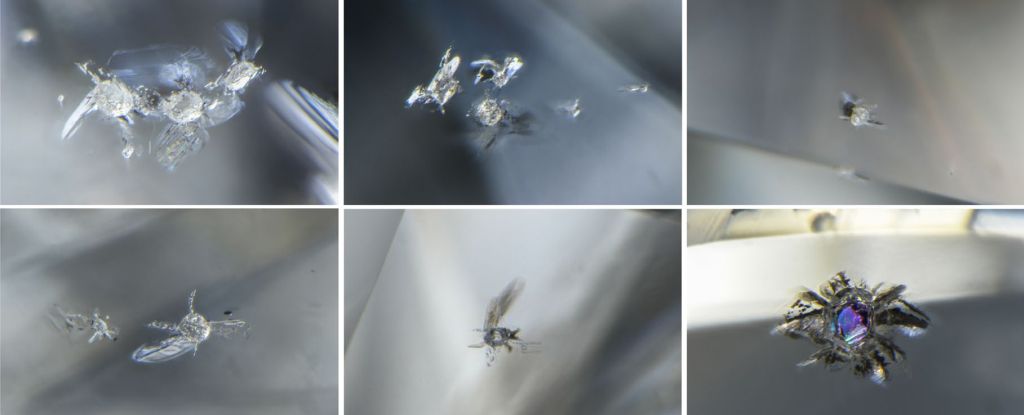
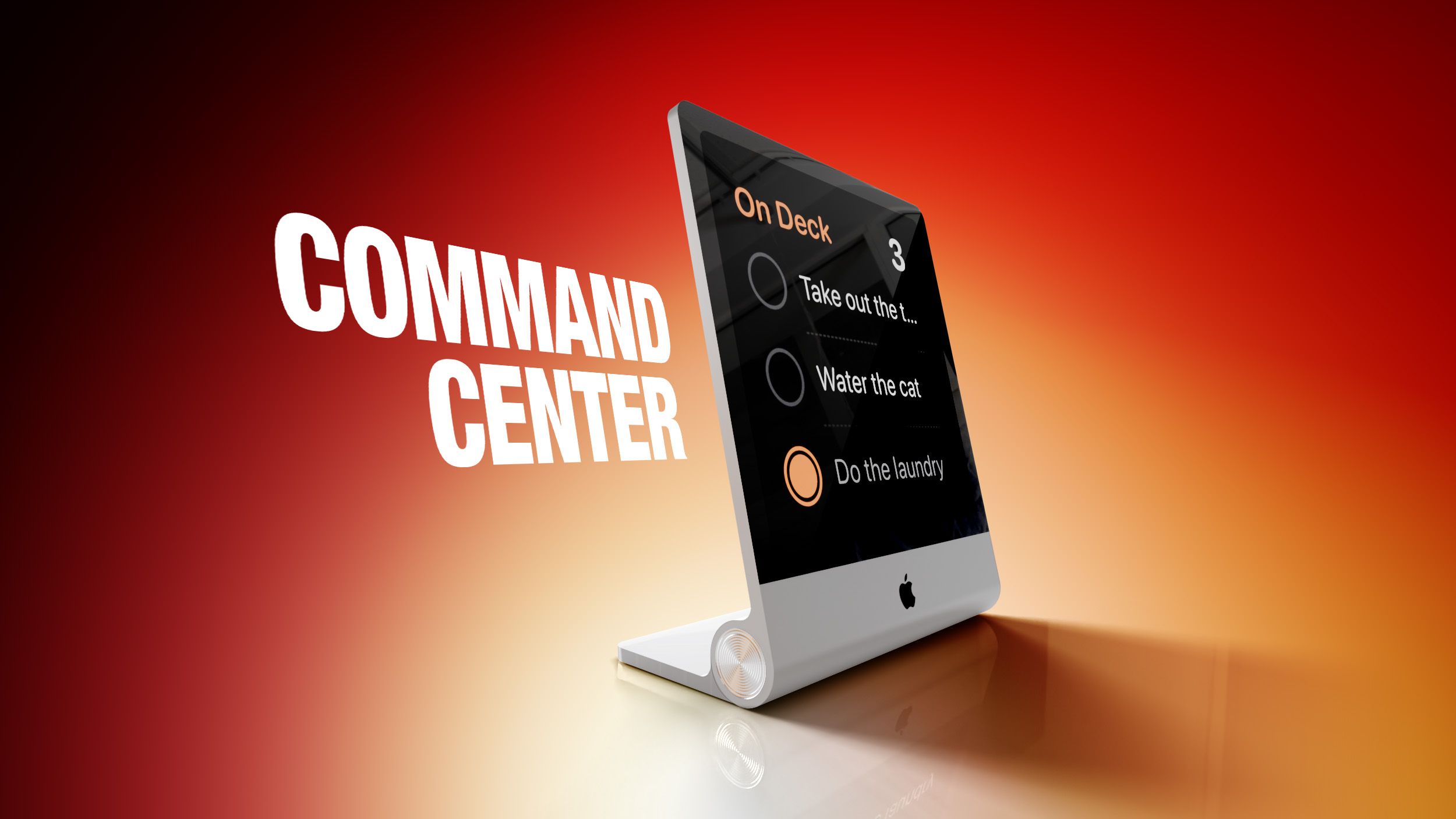
/cdn.vox-cdn.com/uploads/chorus_asset/file/24435316/STK150_Bing_AI_Chatbot_02.jpg)







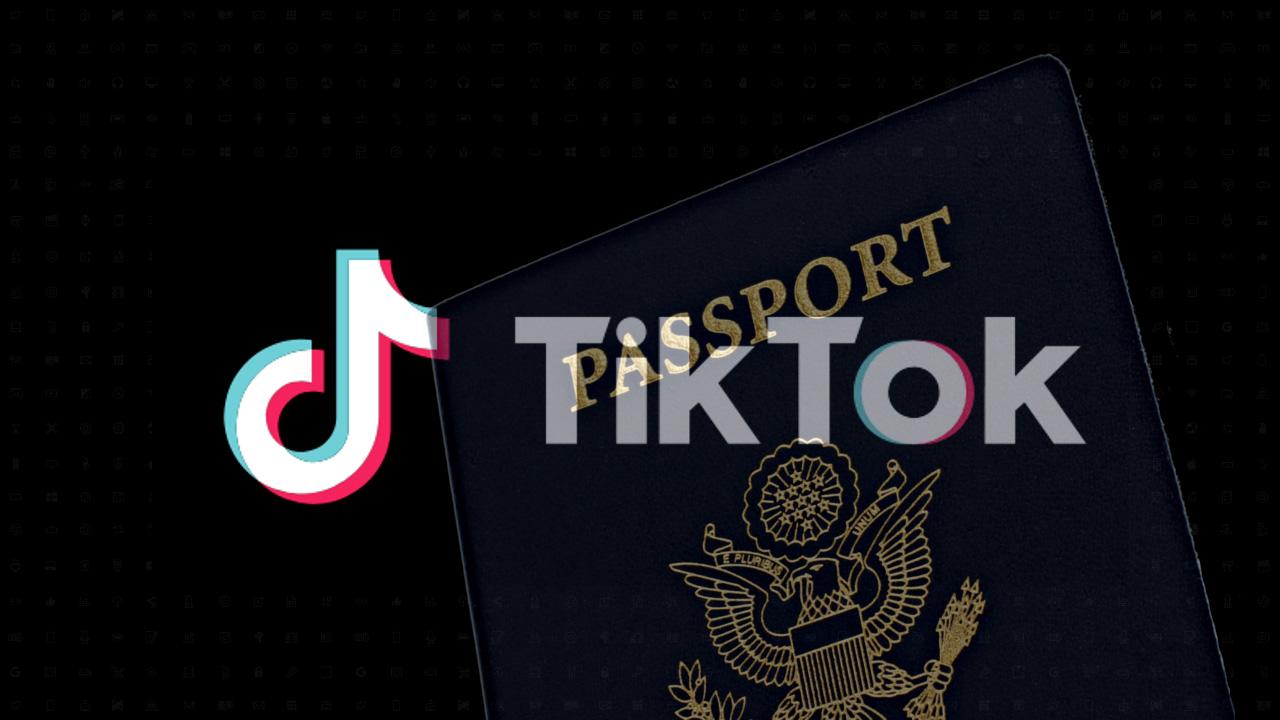


![United Passenger’s Upgrade Mishap Sparks Seat Loss—Here’s the Critical Step to Avoid It [Roundup]](https://viewfromthewing.com/wp-content/uploads/2018/09/20170607_112204.jpg?#)